Mu Python – A New Python Editor for Beginners | Raspberry Pi | MicroBit
Mu editor is a New and simple Python Editor for Beginners. It is built with an extensive feedback from teachers and learners. Mu has a nice simple UI with all the necessary functions needed for beginners. Mu is a modal editor with modes included for Adafruit CircuitPython, BBC micro:bit version of MicroPython, PyGame Zero and Standard Python 3.
Mu editor was written with Python and works on platforms like Windows, Mac, Linux and Raspberry Pi (Raspbian). We will cover how to install Mu on these platforms in upcoming blogs. Let’s see some cool features included in Mu editor.
Here is how the Mu Editor looks like.
It loads funny and technical quotes shown at the bottom during starting of the editor which is cool.

Features:
- Mode
- File
- Code Actions
- Workspace Settings
- Help & Support
Mode: Using this feature you can choose the different programming mode for different boards and platforms. It has Adafruit’s CircuitPython, microBit, and Python 3 for its own code group.

File: It has the common file system operations like create a new file, Load (Open), Save options.
- New: create a new blank file.
- Load: open a file selector to choose a file to load into Mu.
- Save: save the file to your computer’s hard drive. If the file has no name, you’ll be asked to give one.
If files have a name, they are usually auto-saved every 5 seconds.
Code Actions: This option can change according to the different modes. It has options like Run, Debug, REPL and Plotter for Python mode. And Flash, Files, REPL and plotter for microBit mode.
The debug action in Python mode has few more additional features like Step Over, Step In and Step Out options. This is very useful to understand the code executions step by step.

There is also a plotter option used to plot some graph according to the code output.
Workspace Settings: The workspace settings group will have options to Zoom In, Zoom Out and Theme Settings (Dark/Bright) according to our favorite option.
Help and Support: This group of actions includes Help, Support and Feedback about the App.
TABS:
This is also another feature to use more than one code files on the same window without opening it in a new window (Similar to Sublime Text).

In addition to that, the code suggestion feature is also included as it is in the other editors. It suggests the correct syntax while typing to make easier to code.
Download the Mu editor to explore more features.
To download Mu Python Editor, Visit the website – https://codewith.mu/
GitHub Repository – https://github.com/mu-editor/mu






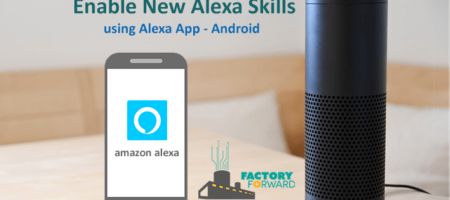



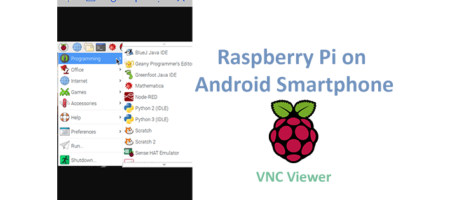

Leave a Reply
You must be logged in to post a comment.