Interface 4×4 Matrix Keypad with Arduino and Buzzer
We have seen how a Matrix keypad works and How to use it with Arduino in the last tutorial. This tutorial explains how to use this keypad with a Buzzer.
Let’s connect Arduino with a buzzer and program it to perform this action ‘when a particular key press happens the Buzzer will Beep for 1 second. You can also connect a Relay to control it by keypad.
Connect the hardware to the Arduino as shown in the circuit diagram given below.
 Now to turn ON the buzzer when the 5th key is pressed we need to include the following code. In the if loop the key value is compared. If the pressed key is 5 then the buzzer connected at pin 3 turned ON for 1000 milliseconds and then Turned OFF (To avoid continuous beep sound). In setup, we need to define the buzzer pin connected at pin 3.
Now to turn ON the buzzer when the 5th key is pressed we need to include the following code. In the if loop the key value is compared. If the pressed key is 5 then the buzzer connected at pin 3 turned ON for 1000 milliseconds and then Turned OFF (To avoid continuous beep sound). In setup, we need to define the buzzer pin connected at pin 3.
if (key == 5){
Serial.println(key); //Prints the key in serial monitor
digitalWrite (buzz_pin,HIGH);
Serial.println(Buzzer ON);
delay(1000);
digitalWrite (buzz_pin,LOW);
Serial.println(Buzzer OFF);
}The following code will print the key pressed to the serial monitor and when you press the key 5 the buzzer Turns ON and Turns OFF after 1 second. For understanding, we print the buzzer status using Serial Monitor.
#include <Keypad.h>
int buzz_pin = 3;
const byte ROWS = 4; //four rows
const byte COLS = 4; //four columns
char keys[ROWS][COLS] = {
{'1','2','3','A'},
{'4','5','6','B'},
{'7','8','9','C'},
{'*','0','#','D'}
};
byte rowPins[ROWS] = {13, 12, 11, 10}; //connect to the row pinouts of the keypad
byte colPins[COLS] = {9, 8, 7, 6}; //connect to the column pinouts of the keypad
Keypad keypad = Keypad( makeKeymap(keys), rowPins, colPins, ROWS, COLS );
void setup(){
Serial.begin(9600);
pinMode(buzz_pin, OUTPUT);
}
void loop(){
char key = keypad.getKey(); //Variable to store pressed key
if (key){
Serial.println(key); //Prints the key in serial monitor
delay(1000);
}
if (key == 5){
Serial.println(key); //Prints the key in serial monitor
digitalWrite (buzz_pin,HIGH);// Turn ON Buzzer
Serial.println(Buzzer ON);
delay(1000);
digitalWrite (buzz_pin,LOW); //Turn OFF Buzzer
Serial.println(Buzzer OFF);
}
}








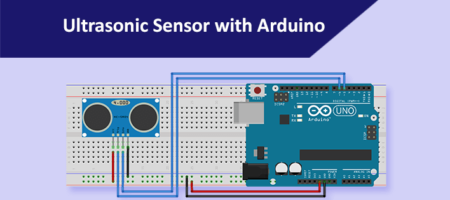



Leave a Reply
You must be logged in to post a comment.